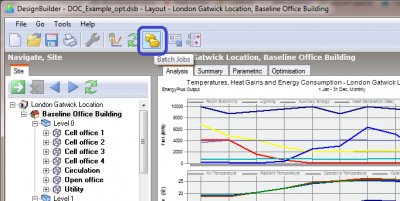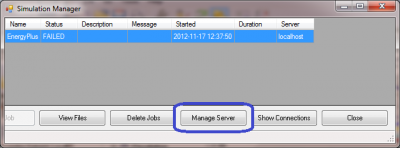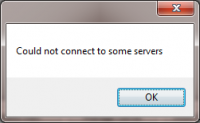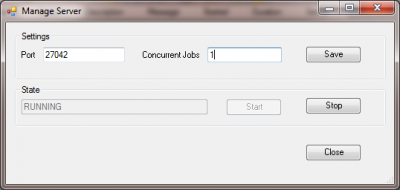meta data for this page
How to check DesignBuilder's JobServer
1. DesignBuilder is running, and a model file is loaded.
2. Go to the “Simulation” tab, and click on the “Batch Jobs” button (see below) on the toolbar:
3. You should then see the batch jobs window as the one below:
If the window above does not show, instead, you get this error message, it means the JobServer is not live. You should contact DesignBuilder support.
4. Click on the “Manage Server” button, the follow window will show:
Server state “RUNNING” means everything is fine. You may change the number of concurrent jobs according to the number of processor cores you have. Any changes you make here will only take effect once you stop and then start the server.
Note: if you see an error message when trying to stop/start the server, it may be caused by insufficient user rights. You can try restart DesignBuilder as administrator, by right clicking on the DesignBuilder icon, and select “Run as administrator”.
The above notes are from our experience. This is not the official user's instructions! For any issues, you should contact DesignBuilder support in the first instance.