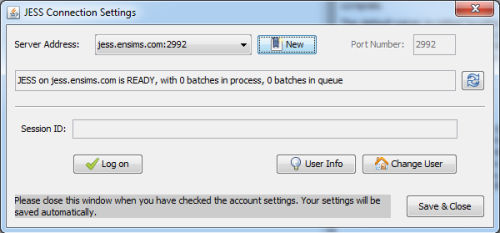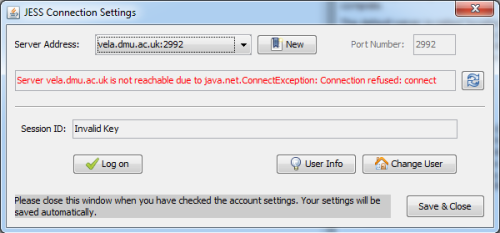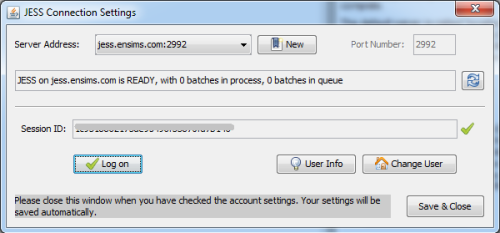meta data for this page
Use JESS service in DesignBuilder
Since DesignBuilder V4, remote simulation using the JESS service on HPC facilities has been integrated into the software. This gives DesignBuilder users easy access to superior computing performance much needed for larger models or optimization runs. This page describes how to use this service.
Update JESS Client
DesignBuilder V4 (before V4.3.0.086 Beta) is shipped with an earlier version of JESS Client. This version is no longer compatible with the JESS Online service at ensims.com. So the very first step to use JESS in DesignBuilder is to update the JESS Client in a few simple steps:
You do not need to take the following steps if you are using DB V4.3.0.086 or later, in which the latest JESS Client is already installed.
- Download the JESS Client v3.0 package (
jess_client_v3.0.0.zip) from the download page - Locate the existing JESS client folder in your computer. It is usually
C:\Users\[your username]\AppData\Local\DesignBuilder\JobServer\Jobs\JEPlus\JESS_Client(replace [your username] with your actual user name on the system) - Extract the contents of the downloaded patch file into the JESS client folder, and make sure that the existing
JESS_Client.jarandclient.cfgare overwritten, and theclient-trust.keystorefile is added to the folder. - Done!
Set up JESS connection
The JESS service is accessed using the jEPlus link implemented within the DesignBuilder simulation manager. You can find the option on the “Simulation Manager” tab in the Calculation Options dialog when running simulation. Select the “JEPlus” option as the EnergyPlus server method, as shown in the screenshot below.
Now we need to check if JESS Client has been updated correctly. On the “info” panel, click on on the link “jEPlus simulations”, a further link “check jEPlus account” will show after some descriptions. Please click on the link to open the JESS Connection Settings dialogue. Please note the dialogue window may take a little while to load.
If the v2.0 patch has been applied successfully, you will see the dialogue window similar to the one below.
However, if the client fails to connect to the server, as shown in the screenshot next, please close the JESS Connection Settings window, and repeat the steps to update the client as described in the previous section. You do not need to close DesignBuilder when updating the JESS Client.
If connection still fails after checking all the steps, please contact ENSIMS support for help.
Log on to JESS
Now click on the “Log on” button, to check in with your given JESS account credentials. You can start testing JESS using the included free trial account. To get your own JESS account, please either send an email to support@ensims.com, or fill in the account request form.
Finally if you see a long string of arbitrary letters and a tick next to it, you have successfully logged on. You can now close the dialogue to save the JESS connection settings.
Simulation Manager
Once JESS is set up, your simulation job will be sent to the ENSIMS cluster for execution the next time you use Simulation Manager and select JEPlus as the server method. When a job is submitted, DesignBuilder will ask if you want to see the current job list. Clicking on yes will bring you the Simulation Manager window. Select a completed job, you can either import results to DesignBuiler, or inspect it with the DesignBuilder Result Viewer utility.
Similar process is available in the Optimisation options window, too. The screenshot below shows the Simulation Manager tab, on which you can select JEPlus as the server option for running optimisation jobs remotely. The number of jobs per batch option controls how many simulation case the simulation manager sends to JESS each time. This number should be equal or smaller than the current population size (see General tab of Optimisation options).